Micromanaging information flow within a Microsoft Teams environment can feel a bit like conducting an event – exhilarating yet demanding. While fostering collaboration is undeniably rewarding, keeping a handle on ever-expanding channels and files can sometimes test even the most organized IT professional’s skills. But fear not, efficiency aficionados – there’s a solution to tame the Teams sprawl and reclaim your productivity podium.
Enter – Power Automate – your automating savior.
What is Power Automate?
Power Automate, formerly Microsoft Flow, empowers you to design, automate, and manage workflows – no coding required! Free yourself from repetitive tasks and focus on what truly matters for your business. Whether you want to streamline invoicing or automate inventory management, Power Automate seamlessly integrates your data for effortless workflows.
Repetitive tasks trouble every IT admin, and Power Automate understands this and works toward it. Power Automate helps you synchronize files, collect data, and get notifications using automated workflows between your favorite services and apps.
How to create flows in Microsoft Teams?
- 1) Power Automate flow templates: The Microsoft Teams store provides built-in templates.
- 2) Team overflow messages: Create flows from the overflow menu of Teams message.
- 3) Power Automate app: Use the Power Automate app to create flows from templates or scratch. You can develop custom apps and workflows within Teams using Dataverse for Teams. This benefits you in developing exactly what you want.
There are 3 ways you can create flows in Microsoft Teams.
How to install Power Automate/Workflows app in Microsoft Teams?
- 1.Sign into Microsoft Teams
- 2.Select More added apps (…), and search for the Workflows(Power Automate is changed with this name) app.
- 3.Select the Workflows app from the search list.
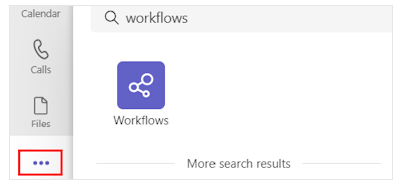
Get started with it
- From the home tab, you can start creating and managing your flows.

Pin the Workflows app
- 1.Click right on the Wokflows button.
- 2.Select Pin.
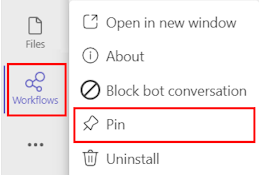
Source: Microsoft
Microsoft Teams and Power Automate: Automating tasks
The Teams connector for Power Automate is your secret weapon for conquering everyday tasks. Here’s a glimpse into how this dynamic duo can streamline your workday:
-
Effortless invoicing:
Imagine generating and sending invoices directly from Teams! Power Automate connects your accounting software, allowing you to create invoices with ease. Plus, receive team notifications for newly created invoices, keeping everyone on the same financial page.
-
Project management on autopilot:
Stay on top of projects with custom dashboards and reports generated by Power Automate. Track progress, identify roadblocks, and keep your team informed. Automate task completion messages in your Teams chat, ensuring everyone stays aligned and motivated.
-
Real-time communication boosts:
Never miss a beat with Power Automate’s custom alerts. Set notifications within Teams for specific actions – a new team member joins your channel, a crucial project milestone is reached, or even when a customer submits an invoice. This real-time awareness keeps your finger on the pulse of your projects and team activity.
-
Converting chats to sales gems:
Turn customer conversations into sales gold! Power Automate can automatically generate new lead records in your CRM software upon ending a Teams chat. This ensures no potential sale slips through the cracks, maximizing your sales pipeline.
-
Follow-up made easy:
Nurturing leads and customer relationships is essential. Power Automate simplifies this process with customizable notifications and alerts in Teams. Design automated follow-up sequences to stay connected, build rapport, and capitalize on every opportunity.
Teams and Power Automate use cases
-
Real-time project updates:
Automate a workflow that posts a message to your designated Teams channel whenever a new item is added to a relevant SharePoint list. This keeps everyone informed about project updates, tasks, or resource allocation changes in real-time.
-
Automated form routing:
Design a flow that triggers a Teams message upon form submission. This message can include key details or route the message to the most appropriate team member based on the form content, ensuring faster response times and improved customer service.
-
Project onboarding automation:
Simplify project setup with a custom flow. Upon creating a new project in Teams, the flow can automatically generate a dedicated Team and Channel, populate it with essential tabs for documents, discussions, and tasks, and even invite relevant team members. This makes the Teams automation streamlined.
-
Daily progress reports:
Stay ahead of schedule with automated daily progress updates. A Power Automate flow can pull data from your project management tool and generate a concise report summarizing key metrics directly within your Teams chat. This fosters transparency and keeps everyone aligned on project progress.
-
Get notified:
Set up a Power Automate trigger that instantly notifies you within Teams whenever your name is mentioned in an email.
-
Customizable task management dashboards:
Power Automate allows you to build personalized dashboards within Teams. Consolidate data from various sources, filter tasks by priority or deadline, and visualize progress – all within your central collaboration hub.
-
Sales automation:
Power Automate helps streamline your sales pipeline. Create a flow that automatically creates a new lead record in your CRM upon concluding a promising sales conversation within Teams. Capture key details from the chat and ensure no potential sale gets overlooked.
-
Automated support ticketing:
Enhance your customer support with automated ticketing. When a customer submits a support request form, a Power Automate flow can trigger a Teams message to your support team, complete with relevant customer information and issue details. This expedites response times and improves customer satisfaction.
-
Action-triggered team communication:
Foster proactive communication within your team. Set up workflows that automatically post messages or replies to your Teams chat whenever a specific action occurs in another application. For example, receive real-time alerts when a customer places an order, a high-priority support ticket is submitted, or a product shipment is complete.
Top 5 use cases of Power Automate that you must not miss in 2024
Power Automate’s versatility allows it to be adapted to fit the specific needs of a business. This whitepaper highlights key use cases of Power Automate that executives can leverage in 2024 and beyond.
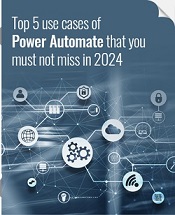
5 Ways to automate tasks in Microsoft Teams with Power Automate
Unleash the hidden potential of Microsoft Teams by integrating it with Power Automate. This dynamic duo transforms repetitive tasks into automated workflows, freeing you and your team to focus on what truly matters. Here are 5 incredible ways to boost your productivity and streamline collaboration:
1. Approval powerhouse: Streamline document management
Say goodbye to tedious document approvals! Power Automate integrates seamlessly with Teams, allowing you to build automated approval processes. Imagine this:
- New documents uploaded to SharePoint automatically trigger approval requests sent directly to your team members within Teams. No more chasing approvals – they come straight to your workspace.
- Once approved, notifications are sent to everyone involved, keeping the team in the loop.
- Take it a step further and receive automatic updates whenever a document in SharePoint is modified. This ensures everyone is on the same page and ready for quick approvals.
2. Organize your teams with automated creation workflows
Microsoft Teams fosters collaboration, but uncontrolled team creation can lead to chaos and information overload. Power Automate offers a solution:
- Build an automated workflow for team creation using Power Automate and Microsoft Forms.
- This workflow guides users through a defined process, ensuring proper team creation and eliminating the risk of unauthorized tools or security breaches.
3. Effortless information sharing with adaptive cards
Imagine sharing rich information within Teams without complex coding. Power Automate’s adaptive cards make it possible:
- Create interactive cards that display data beautifully within Teams chat or channels.
- These cards adapt to any platform, ensuring seamless information sharing across different applications.
- Use buttons and actions directly within the cards to gather information, collect feedback, or trigger other workflows – all within the familiar Teams interface.
4. Provision teams in a flash with Power Automate
Setting up new Microsoft Teams doesn’t have to be a manual chore. Power Automate can automate the entire process:
- Create a SharePoint list to manage team creation requests.
- End-users submit requests through the list, triggering a Power Automate flow.
- The flow automatically gathers approvals, provisions the team in Microsoft Teams, and sends notifications to all stakeholders.
5. Go beyond automation: be proactive with Power Automate
Power Automate offers a goldmine of automation possibilities for Teams, but its true power lies in proactive workflows:
- Set up automated reminders for upcoming deadlines or meetings, keeping your team on track.
- Automate data updates between Teams and other applications, ensuring everyone has access to the latest information.
- Trigger workflows based on specific actions within Teams, keeping the team informed and connected.
Transform your business with Softweb Solutions
Today’s competitive landscape demands strategic action for businesses to thrive. Softweb Solutions empowers you with that strategy, leveraging the power of automation. Our deep expertise in automation tools like Microsoft Teams and Power Automate unveils streamlined processes, boosted productivity, and ultimately, business growth.
We partner with you to understand your specific needs, whether it’s streamlining sales & marketing, optimizing project management, or enhancing internal workflows. With Softweb, automation becomes your key to success. Contact us today and discover how we can craft a customized automation strategy that help you on your journey.



