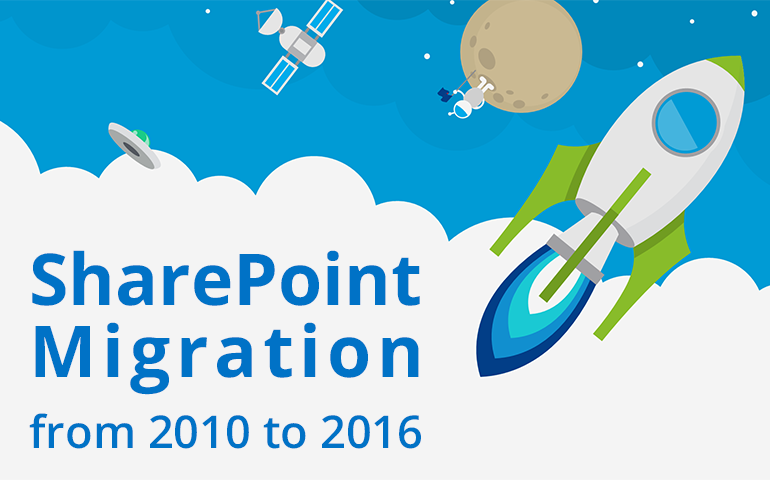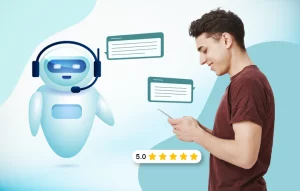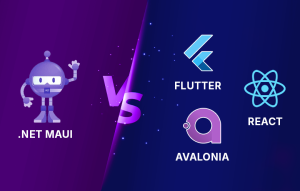As Microsoft has launched a new version of SharePoint with some new functionalities, a lot of organizations want to move to the newest version. However, to migrate to SharePoint 2016, there are some preparations necessary for a friction-free migration.
Why is it advised to migrate?
In SharePoint 2010 many features are available, but it has some limitations when considering the business needs of today. These limitations were previously knocked over by SP 2013 and now Microsoft has launched SharePoint 2016 with greater features to come out on top. Besides, it’s a complex process and so most of the companies choose to hire SharePoint migration experts to successfully accomplish the task in one go.
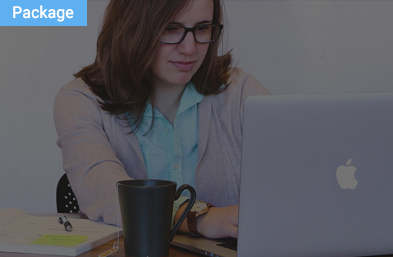
SharePoint 2019 Pre-Migration Check
There are several reasons why you should migrate to SharePoint 2019. It has hybrid cloud search, all the sites are in one place, it allows rapid site development, there are many PowerShell scripts and so on.
SharePoint 2010 Architecture and Services
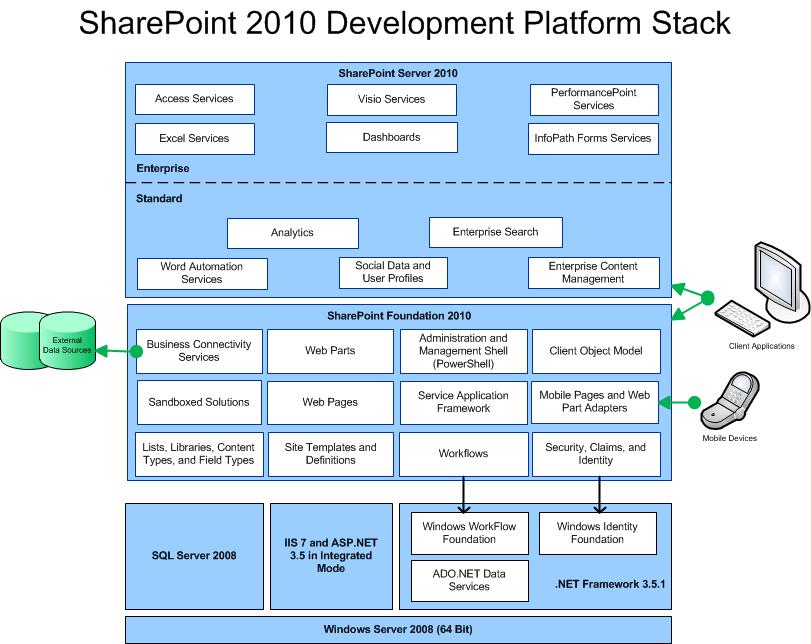
The enhanced software boundaries of SharePoint 2016
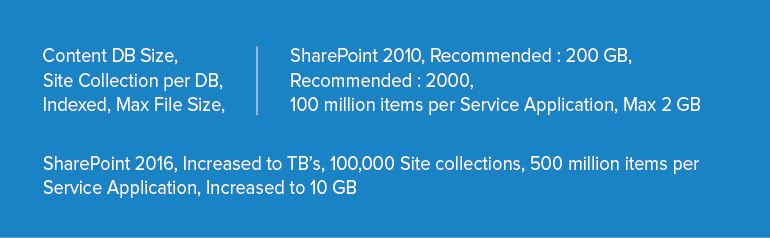
New features of SharePoint 2016
Hybrid (SharePoint 2016 and Office 365):
- Hybrid Cloud Search – We can search content from both SharePoint on-premises as well as Office-365.
- OneDrive Redirection – If we click on OneDrive, we will be redirected to Office 365 ‘My Site’.
- Sites follow in one place – All the sites of Office 365 and on-premises are under-one-roof located under the ’Sites’ app section in the app launcher.
- App launcher and UI changes – To match with Office 365 experience and UI, SharePoint 2016 has introduced the app launcher.
MinRoles: We can assign a role to the server while running the configuration wizard on SharePoint 2016. So, we can assign an appropriate role to the server while installing SharePoint.
Improved threshold limit by providing auto indexing: The previous SharePoint version had a threshold limit of 5000, due to which viewing and querying would result in a throttling error. In SharePoint 2016, the threshold limit can be increased above 5000 but it may create performance issues. However, SharePoint 2016 has introduced new timer jobs named “Large list column index management” that do auto indexing to counter this issue.
Rapid site development: This is achieved by using a new Enable-SPWebTemplateForSiteMaster PowerShell script. The site collection time is now reduced from 40 seconds to 2 seconds.
Compliance policy center site template: With the help of it, we can set multiple rules as part of the policy. New timer jobs have been included to run the policy rule. For example, deleting a document which would not be required after a few years.
In-place hold policy center: This facilitates in managing policies defined across site collections.
PowerShell scripts: For SharePoint, Administrator PowerShell is quite useful. Approximately 115 new PowerShell scripts have been added to support SharePoint.
Microsoft project server 2016 (PWA) integrated with SharePoint 2016: Earlier, the Project Server needed a separate installation as well as a license to be used, but now it is part of the service application.
Durable links: With this feature you can change the name of the file, delete or even shift to different locations without disturbing the functioning of the link.
Mobile Experience: SharePoint Server 2016 provides a great mobile navigation experience.
Migration approach
Basically, migration of SharePoint 2010 to 2016 is not directly supported and this is the biggest challenge companies may face. So, if you want to upgrade the version, you must pass all the relevant databases through SharePoint 2013 beforehand.
Since the 2010 project solution cannot run directly in 2016, any custom farm solutions you have must be upgraded to 2016, which will be very easy, however there will be issues around deprecated features.
Before migration, keep the following points in mind:
- Update SharePoint 2010 with latest service packs/patches
- Change SharePoint 2010 web application authentication mode from classic to claim
- Delete unused features and remove sites as well as users that are not used in SharePoint 2010 web application
Database migration steps:
1. Configure a new SharePoint 2013 Farm
The first step in migration is to install and configure the SharePoint 2013 farm. Install the required third party software or custom features to the SharePoint 2013 farm. Create a web application similar to SharePoint 2010 for SharePoint 2013. You have to use existing database from the SharePoint 2010 web application, and hence, delete default content database linked with the new web application.
2. Backup restore content database from 2010 to 2013
Create a backup of the SharePoint 2010 web application content database and then restore it to SharePoint 2013 SQL server.
There are two ways to get a content database of the web application:
I. Central Administration – Application Management – Management Content Databases
II. Using Powershell:
Get-SPContentDatabase -WebApplication ‘Web Application url’ | Select Name
3. Upgrade content databases and site collections(2013)
To verify the content database for a new web application, run the following command in PowerShell cmdlet
Test-SPContentDatabase -Name <Database name> -WebApplication ‘Web Application URL’
The above syntax report rectifies various issues when you migrate from SP 2010 to SP 2013 or migrate from SP 2013 to SP 2016 such as missing site templates, features, and other solutions dependencies etc.
4. Create SharePoint 2016 farm
After fixing all the issues reported by Test-SPContentDatabase, you can run the Mount-SPContentDatabase for attaching content databases to the SharePoint 2013 web application.
Mount-SPContentDatabase -Name ‘Database name’ -DatabaseServer ‘DB Server Name’ -WebApplication ‘Web Application URL’ -confirm: $false
5. Backup restore content database from 2013 to 2016
After running attached content database you can access site collection in SharePoint 2010 mode. This can be done by clicking on the upgrade reminder banner in a site collection.
6. Upgrade content databases and site collections(2016)
You can repeat step 1 to 5 for SharePoint 2013 to SharePoint 2016 migration as well.
So, just by following the above steps you can successfully migrate from SharePoint 2010 to SharePoint 2016.
Conclusion
Undoubtedly, migration from SharePoint 2010 to SharePoint 2016 is a time consuming task. However, we can get more features with the newer version of SP 2016. By using SharePoint 2016, you can create Internet/Intranet portal, project management system and document management system by fully collaborating with all the devices supported. Hence, all organizations must move to the new version of SharePoint to improve their collaboration platform to sustain in today’s aggressive market. Consult with our SharePoint experts to know why and how migration to Microsoft SharePoint 2016 can be beneficial to you.
Ravi Suthar is a Sr. Technical Analyst at Softweb Solutions. He specializes in SharePoint Services, Office 365 and Microsoft technologies.