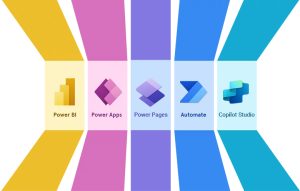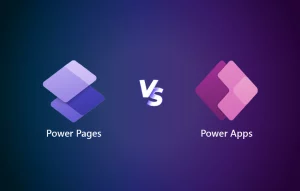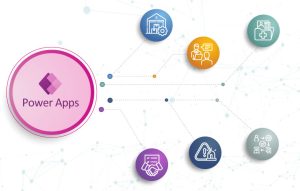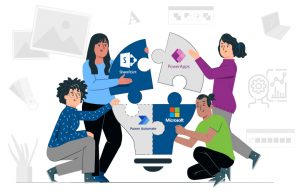From the last decade, the concept of a traditional office-based workforce is undergoing a profound transformation. Organizations are increasingly recognizing the value of mobilizing their teams, enabling them to work remotely, on the move and in the field. This change in basic assumptions has given rise to the concept of the “mobile workforce.”
As of 2023, 12.7% of full-time employees work from home, while 28.2% work a hybrid model. – Forbes
However, managing a mobile workforce comes with its unique set of challenges. These challenges revolve around effective communication, streamlined data collection and ensuring that employees can access the necessary tools and information while on the move. This is where Microsoft Power Apps steps in. offering a versatile platform for addressing these challenges and empowering organizations to seamlessly adapt to the demands of a mobile workforce.
Power Apps is a suite of low-code development tools within Microsoft’s Power Platform. It empowers organizations to create applications tailored to their specific needs, without extensive coding expertise. These apps can be designed to run seamlessly on mobile devices, making them a perfect fit for the mobile workforce.
Introduction to Power Apps
Power Apps is a suite of cloud-based services and tools provided by Microsoft as part of their Power Platform. These apps enable individuals, even those without extensive coding experience, to create custom applications to address specific business needs. Power Apps is designed to be user-friendly and allow for the rapid development of apps that can connect to various data sources, both internal and external.
Suggested: Power Platform can seamlessly integrate with ChatGPT
Key characteristics and components of Power Apps include:
Canvas apps: Customizable apps where you design UI, layout and functionality from scratch.
Model-driven apps: Data-driven apps for complex scenarios, built around a Microsoft Dataverse schema.
Microsoft Dataverse: Secure, scalable data platform for Power Platform apps, with common schema.
Connectors: Power Apps connects to many data sources with connectors, no coding needed.
AI Builder: Adds AI capabilities to Power Apps applications, such as form processing, object detection, and predictive models.
Power Apps portals: These enable external users, such as customers or partners, to interact with your apps and data through a web portal, expanding the reach of your applications.
Enhancing remote team collaboration with Power Apps
Assume that a global manufacturing company with remote teams across different time zones was seeking to improve communication and collaboration among its remote team members. They leverage Power Apps to create a customized digital ecosystem that streamlines processes, centralizes data and fosters better information sharing.
They faced several challenges, including:
Distributed teams: Remote development teams working from various locations worldwide, making communication and collaboration challenging.
Data fragmentation: Information is scattered across different tools, leading to confusion, duplication and inefficiencies.
Task management: Tracking and managing tasks within remote teams is complex, affecting project timelines and team coordination.
Power Apps applications:
Document management: Power Apps enable the development of document management apps. Remote team members can store, access, and collaborate on documents in one central location, reducing version conflicts and enhancing document collaboration.
// Document Management Screen
Screen(DocumentManagementScreen,
// User interface for document management
Gallery(
DocumentsGallery, // Gallery control to display documents
{
Items: DocumentCollection // Collection to store document data
}
),
// Button to upload a new document
Button(UploadDocumentButton, "Upload Document",
// Use the AddMediaButton control to allow document uploads
AddMediaButton(DocumentFiles, "Document")
),
// Button to open a selected document
Button(OpenDocumentButton, "Open Document",
// Navigate to a screen to view/edit the selected document
Navigate(DocumentViewScreen, ScreenTransition.None)
)
}
)
// Document View/Edit Screen
Screen(DocumentViewScreen,
{
// User interface for viewing/editing documents
PDFViewer(
DocumentPDF, // PDFViewer control to display documents
{
Document: DocumentsGallery.SelectedD// Selected document data from the gallery
}
),
// Button to go back to the document list
Button(BackToDocumentsButton, "Back to Documents",
// Navigate back to the document management screen
Navigate(DocumentManagementScreen, ScreenTransition.None)
)
}
)
Shared calendars: Power Apps integrate with calendars, enabling remote team members to schedule meetings, set reminders and coordinate work hours efficiently. Team members can view each other’s availability and plan meetings accordingly.
- Add an Office 365 Outlook connector as a data source within your app.
- Add a Drop down control (Dropdown1) and a Gallery control within the screen.
- Set the Items property of the Drop down control to following formula:
Office365.CalendarGetTables().value
Set the Items property of the Gallery control to following formula:
Office365.CalendarGetItems(Dropdown1.Selected.Name).value
Streamlining field operations with Power Apps
Assume that a global utility management company with extensive field operations in managing utility infrastructure is seeking to optimize its field operations across various regions. They leverage Power Apps to digitize and streamline various field activities, including inspections, maintenance, data collection and reporting.
The company faced several challenges, including:
Manual data collection: Field personnels relied on paper-based forms for data collection which led to errors, delays and inefficiencies.
Limited connectivity: Many field locations lacked reliable internet connectivity, hindering real-time data access and updates.
Complex work orders: Managing work orders for maintenance and repairs was cumbersome and affected response times and customer satisfaction.
Asset tracking: The company struggled to track and manage the condition, maintenance history and location of utility assets effectively.
Compliance requirements: Regulatory compliance is critical, but they found it challenging to ensure standard procedures and data capture.
Power Apps solutions:
Custom field data collection: Power Apps enable field personnel to create custom data collection forms tailored to their specific needs. These forms include text fields, dropdowns, checkboxes and camera or GPS inputs. Field workers can quickly and accurately collect data on-site.
// Create a new Power App
// Add a screen (e.g., Blank Screen)
// Add input controls to the screen for data collection
TextInput(TextInputName, "Enter Name")
DatePicker(DatePickerDate, "Select Date")
Dropdown(DropdownDepartment, ["Option 1", "Option 2", "Option 3"], "Select Department")
Checkbox(CheckboxRemoteWork, "Remote Work?")
Camera(CameraControl, OnSelect: Camera.CapturePhoto(), ShowControls: true)
Location(Latitude, Longitude, LocationAccuracy.High)
// Create a button to submit data
Button(ButtonSubmit, "Submit",
Collect(
CollectedData,
{
Name: TextInputName.Text,
Date: DatePickerDate.SelectedDate,
Department: DropdownDepartment.Selected.Value,
IsRemoteWork: CheckboxRemoteWork.Value,
Photo: CameraControl.Photo,
GPSLocation: Text(Latitude) & ", " & Text(Longitude)
}
);
Reset(TextInputName, DatePickerDate, DropdownDepartment, CheckboxRemoteWork, CameraControl)
)
// Display the collected data
Gallery(GalleryData, CollectedData)
Offline data access: Power Apps support offline data access, allowing field workers to collect data without internet connectivity. Once back online, the data automatically synchronizes with the central database, ensuring data integrity.
If(Connection.Connected,
// Online Mode: Patch local changes to the central database
ClearCollect(UpdatedData, LoadData("LocalDataFile"))
ForAll(UpdatedData,
Patch(YourDataSource, Defaults(YourDataSource), { Field1: ThisRecord.Field1, Field2: ThisRecord.Field2 })
)
Clear(UpdatedData)
// Clear local storage after synchronization
Remove(LocalDataFile)
,
// Offline Mode: Save data locally
SaveData(LocalData, "LocalDataFile")
)
Geospatial data: Power Apps leverage GPS capabilities to capture geospatial data during field operations, aiding in tracking utility infrastructure positions and conducting environmental surveys.
Location.Latitude
Location.Longitude
Remote assistance: Field workers use Power Apps to seek remote assistance from experts. Real-time data, images, or video feeds can be shared through the app, enabling off-site experts to provide guidance effectively.
Reporting and dashboards: Power Apps generate real-time reports and dashboards for insights into field operations. It helps supervisors and decision-makers monitor performance, identify trends and make data-driven decisions.
Workflow automation: Power Automate, part of the Power Platform, automates routine tasks. For instance, an inspection report triggers an automated workflow for follow-up actions like generating work orders for necessary repairs.
Increase productivity with Power Apps
Power Apps can help you and your team increase productivity in several ways. First, Power Apps can automate manual tasks and processes, freeing up your time to focus on more strategic work. Second, Power Apps can help you create apps that are tailored to your specific needs, which can help you work more efficiently and effectively. Third, Power Apps can help you to connect with data from a variety of sources, which can give you a better understanding of your business and help you to make better decisions.
Softweb Solutions helps businesses automate processes and boost productivity with custom Power Apps development. Talk to our Power Apps consultants to discuss your use case.
Co-author: Anshita solanki