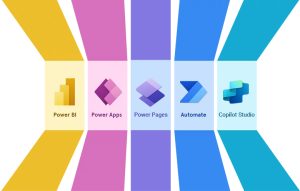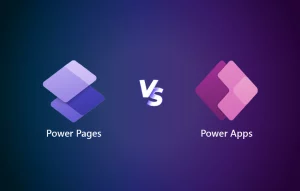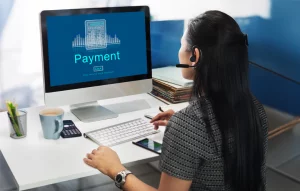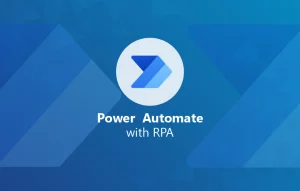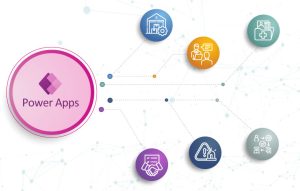In a world where every second counts, it’s essential to optimize your business processes to save time and money. Keeping up with the demands of various departments and clients can be time-consuming and costly. But in today’s digital age, there are tools available to help businesses automate their processes, saving time and resources. With rapid advancements in technology, it is better to invest in tools that automate your workflows. Microsoft’s Power Automate is one such tool that streamline workflows and optimizes business processes.
A whopping figure shows that 86% of the Fortune 500 Companies are using power Automate. – Microsoft
When you want to automate business processes with Power Automate, you need to follow some rules. In order to understand this and the benefits of Power Automate, let’s first examine what it is.
What is Power Automate?
Formerly known as Microsoft Flow, Power Automate is an essential component of the Microsoft Power Platform. This also includes Power BI and Power Apps. With Power Automate, businesses can easily automate repetitive tasks and streamline workflows, freeing up valuable time for employees to focus on more critical tasks.
- Power Automate offers a wide range of features and integrations, making it a powerful tool for automating business processes across multiple applications and services. It can automate tasks such as data entry, file transfers, notifications, approvals and more. With over 300 connectors available, Power Automate can seamlessly integrate with popular business apps and services. These include Salesforce, Dynamics 365, SharePoint, OneDrive and many others.
- The real power of Power Automate lies in its ability to create custom workflows tailored to the specific needs of each business. Additionally, Power Automate provides real-time monitoring and reporting, allowing businesses to keep track of their processes and identify areas for improvement. Power Automate automates business processes effectively.
How to create business process flows in Power Automate
It’s time to create your own business process flow. Here’s a step-by-step guide to getting started:
1. Identify the business process you want to automate
Start by identifying the specific business process you want to automate using Power Automate. This could be a workflow that involves multiple people, departments, or software applications.
2. Choose the type of flow
Power Automate offers several types of flow, including automated, instant, scheduled and UI flows. Choose the type of flow that best fits your business process.
3. Select the trigger
The trigger is the event that initiates the flow. For example, you might choose “When a new email arrives” or “When a new item is added to a SharePoint list” as your trigger.
4. Choose the action(s)
The action is the task that the flow will perform. For example, you might choose “Create a new record in Dynamics 365” or “Send an email notification” as your actions.
5. Configure the flow
Once you have selected the trigger and action, it’s time to configure the flow. This involves defining the specific details of the trigger and action. For example, the email address to send notifications to or the specific Dynamics 365 entity to create a record for.
6. Test and refine the flow
Before deploying the flow, it’s important to test it thoroughly to ensure it works as intended. You can do this by running the flow manually or using Power Automate’s “Test” feature. Once you have tested the flow, make any necessary refinements to ensure it runs smoothly.
7. Deploy the flow
Finally, it’s time to deploy flow in your organization. You can do this by publishing the flow and assigning permissions to the appropriate users. One of the key reasons why it is ideal to have a Power Automate developer by your side is to make the process efficient and transparent.
How do triggers and actions work in Power Automate?
Triggers and actions are the building blocks of Power Automate. A trigger is an event that starts a flow, and an action is a task that is performed in response to the trigger.
Triggers can be based on various events, such as a new email arriving in your inbox, a new lead added to your CRM (customer relationship management), or a file being added to your OneDrive.
Actions can be used to perform a wide range of tasks, such as sending an email, creating a new record in your CRM, updating a SharePoint list, or creating a new file in OneDrive.
Types of Flows in Power Automate
Power Automate provides various types of flows to automate different types of business processes.
The main three flows are:
- Cloud flows
- Desktop flows
- Business process flows
Cloud Flows
Cloud flows are designed to work with online applications and services and are executed in the cloud. Various events can trigger them, such as new emails in your inbox, new tweets on Twitter, or new items added to your SharePoint list. Cloud Flows can also perform various actions, such as sending an email, posting a tweet, or creating a new record in a database.
Power Automate has four types of cloud flows. Automated Flows: These flows are triggered automatically based on a specific event or schedule. For example, you can create an automated flow that sends an email to a customer when they sign up for a newsletter.
Power Automate has four types of cloud flows.
1. Automated Flows: These flows are triggered automatically based on a specific event or schedule. For example, you can create an automated flow that sends an email to a customer when they sign up for a newsletter.
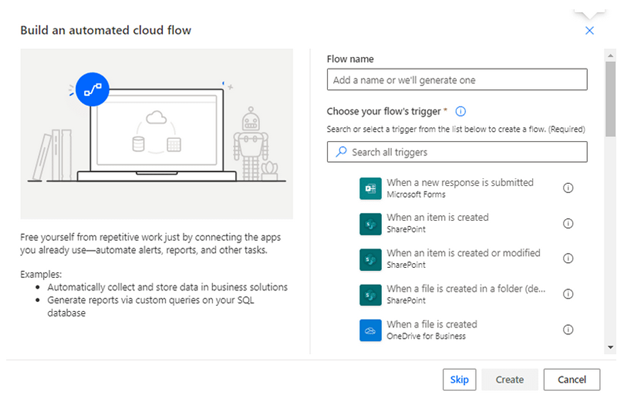
2. Scheduled Flows: These flows are triggered based on a specific time or schedule. For example, you can create a scheduled flow that sends a reminder email to your team members every day at a specific time.
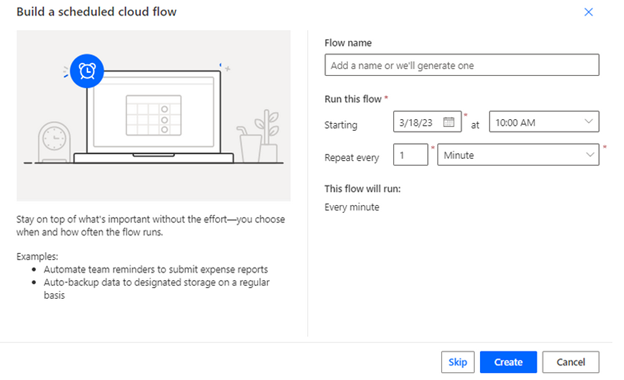
3. Instant Flows: These flows are triggered immediately when a specific event occurs. For example, you can create an instant flow that sends an email to your team members when a new lead is added to your CRM.
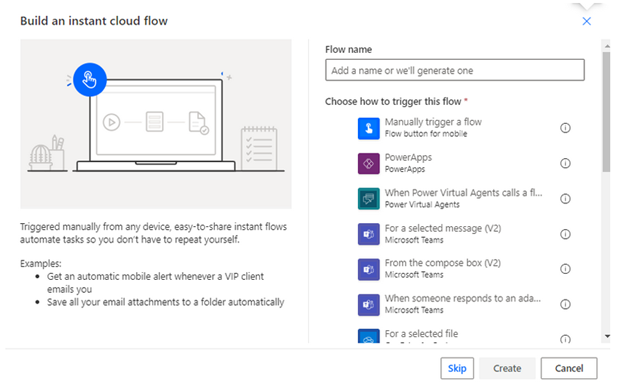
4. UI Flows: These flows automate repetitive tasks that require human interaction. For example, you can create a UI flow that automatically fills out a web form.
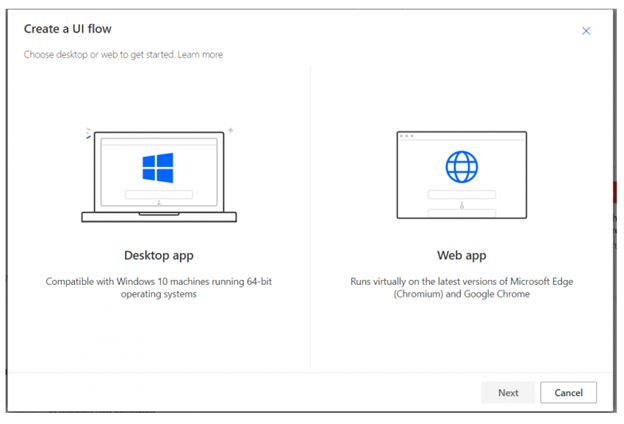
Desktop flows
Desktop flows are designed to automate repetitive tasks within Windows desktop applications. They work by recording user interactions and playing them back later. Desktop flows can be triggered manually or automatically. They can perform various actions, such as filling out a form, clicking a button, or entering text.
Business process flows
Business process flows are designed to automate and standardize complex business processes, such as sales or customer onboarding processes. They are typically used in conjunction with Dynamics 365, but they can also be integrated with other data sources. Business process flows are created using a drag-and-drop interface, and they guide users through a series of steps, ensuring consistency every time.
Why use Power Automate for your business processes?
Power Automate offers a range of benefits for businesses looking to automate their processes. Here are some of the key benefits:
1. Increased productivity: Automating repetitive tasks frees up your team to focus on more important tasks.
2. Improved efficiency: Automation reduces errors and speeds up processes.
3. Cost savings: Automating processes can reduce manual labor and save businesses money.
4. Improved accuracy: Automation ensures tasks are completed consistently and accurately.
5. Better collaboration: Power Automate allows seamless collaboration between team members, making it easier to work together on projects.
The final say
In conclusion, Power Automate is a powerful tool for automating business processes. With a wide range of flow types, triggers and actions, businesses can easily automate repetitive tasks, improve efficiency and save money. Whether you are a small business owner or a large enterprise, Power Automate can help you streamline your processes and improve your bottom line. Get in touch with our industry experts to get started.